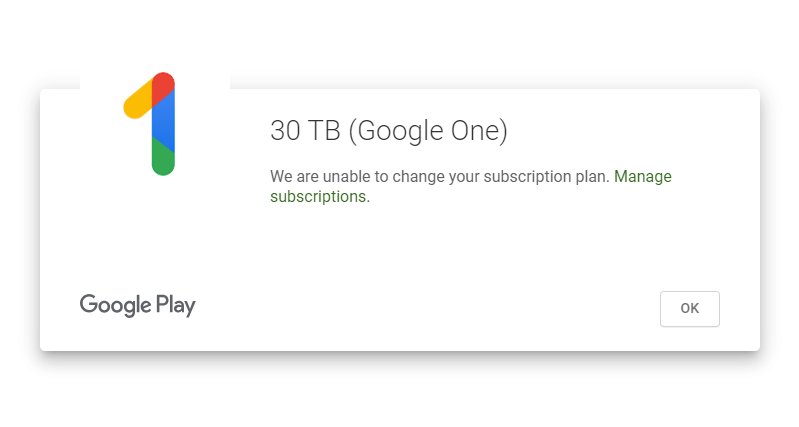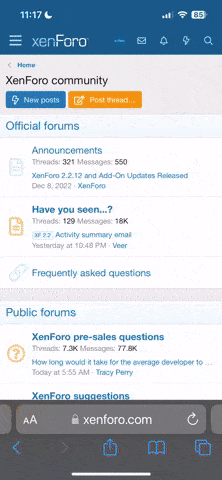Unlock the ultimate storage solution with Google One! Get a whopping 30TB of storage at absolutely no monthly cost,
and keep it all the way until 2090. Store your photos, documents, videos, and more with peace of mind,
knowing you have ample space to keep your digital life organized and secure. Say goodbye to storage worries and hello to a seamless online experience.
Working with any payment profile. I recommend setting up a new account initially and then connecting it to your primary account
with Google one family manager for optimal usage. This tutorial using Google Chrome with Australia payment profile you can try on your country payment profile.
1. Create a new Google account.
2. Visit and enter your credit card details and add to Google Wallet, making sure to verify if necessary.
3. Check [This Magic Link]() and subscribe to collect 6 months free with 2TB plan. (Expires on March 30, 2024)
4. Go to Plans 1( )
From Windows Click F12 or Ctrl + Shift + I (MacOs: Option + ⌘ + J) to open the developer console.
Open the Network Tab in the developer console. On the plans website, select the option to upgrade to the 30TB Plan (simply click the update button without taking any further action).
Now, copy the link captured from the developer console, which starts with …, and paste it into your Notepad application.
Find what “2C5” and then replace with “2C3”
Copy the new link into your new tab to your browser
Subscribe to 30TB plan. (Expires on March 30, 2024)
5. Go to Settings( )
Change membership plan
Open the Network Tab in the developer console. On the plans website, select the option to downgrade to the 2TB/year (simply click the click 2TB plan per year button without taking any further action).
Now, copy the link captured from the developer console, which starts with …, and paste it into your Notepad application.
Find what “2C6” and then replace with “2C1”
Copy the new link into your new tab to your browser > Subscribe to 2TB plan/year. (Expires on December 16, 2032)
6. Go to Settings( )
Change membership plan
Open the Network Tab in the developer console. On the plans website, select the option to upgrade to the 30TB plan (simply click the click 30TB plan option without taking any further action).
Now, copy the link captured from the developer console, which starts with …, and paste it into your Notepad application.
Find what “2C5” and then replace with “2C3”
Copy the new link into your new tab to your browser
Subscribe to 30TB plan. (Expires on December 16, 2032)
7. Go to Settings( )
Change membership plan
Open the Network Tab in the developer console. On the plans website, select the option to downgrade to the 5TB plan/year (simply click the click 5TB plan/year option without taking any further action).
Now, copy the link captured from the developer console, which starts with …, and paste it into your Notepad application.
Find what “2C6” and then replace with “2C1”
Copy the new link into your new tab to your browser
Subscribe to 5TB plan. (Expires on September 5, 2090)
8. Go to Settings( )
Change membership plan
Open the Network Tab in the developer console. On the plans website, select the option to upgrade to the 30TB plan (simply click the click 30TB plan option without taking any further action).
Now, copy the link captured from the developer console, which starts with …, and paste it into your Notepad application.
Find what “2C5” and then replace with “2C3”
Copy the new link into your new tab to your browser
Subscribe to 30TB plan. (Expires on September 5, 2090)
9. (Option) Cancel the plan and rem
and keep it all the way until 2090. Store your photos, documents, videos, and more with peace of mind,
knowing you have ample space to keep your digital life organized and secure. Say goodbye to storage worries and hello to a seamless online experience.
Working with any payment profile. I recommend setting up a new account initially and then connecting it to your primary account
with Google one family manager for optimal usage. This tutorial using Google Chrome with Australia payment profile you can try on your country payment profile.
1. Create a new Google account.
2. Visit and enter your credit card details and add to Google Wallet, making sure to verify if necessary.
3. Check [This Magic Link]() and subscribe to collect 6 months free with 2TB plan. (Expires on March 30, 2024)
4. Go to Plans 1( )
From Windows Click F12 or Ctrl + Shift + I (MacOs: Option + ⌘ + J) to open the developer console.
Open the Network Tab in the developer console. On the plans website, select the option to upgrade to the 30TB Plan (simply click the update button without taking any further action).
Now, copy the link captured from the developer console, which starts with …, and paste it into your Notepad application.
Find what “2C5” and then replace with “2C3”
Copy the new link into your new tab to your browser
Subscribe to 30TB plan. (Expires on March 30, 2024)
5. Go to Settings( )
Change membership plan
Open the Network Tab in the developer console. On the plans website, select the option to downgrade to the 2TB/year (simply click the click 2TB plan per year button without taking any further action).
Now, copy the link captured from the developer console, which starts with …, and paste it into your Notepad application.
Find what “2C6” and then replace with “2C1”
Copy the new link into your new tab to your browser > Subscribe to 2TB plan/year. (Expires on December 16, 2032)
6. Go to Settings( )
Change membership plan
Open the Network Tab in the developer console. On the plans website, select the option to upgrade to the 30TB plan (simply click the click 30TB plan option without taking any further action).
Now, copy the link captured from the developer console, which starts with …, and paste it into your Notepad application.
Find what “2C5” and then replace with “2C3”
Copy the new link into your new tab to your browser
Subscribe to 30TB plan. (Expires on December 16, 2032)
7. Go to Settings( )
Change membership plan
Open the Network Tab in the developer console. On the plans website, select the option to downgrade to the 5TB plan/year (simply click the click 5TB plan/year option without taking any further action).
Now, copy the link captured from the developer console, which starts with …, and paste it into your Notepad application.
Find what “2C6” and then replace with “2C1”
Copy the new link into your new tab to your browser
Subscribe to 5TB plan. (Expires on September 5, 2090)
8. Go to Settings( )
Change membership plan
Open the Network Tab in the developer console. On the plans website, select the option to upgrade to the 30TB plan (simply click the click 30TB plan option without taking any further action).
Now, copy the link captured from the developer console, which starts with …, and paste it into your Notepad application.
Find what “2C5” and then replace with “2C3”
Copy the new link into your new tab to your browser
Subscribe to 30TB plan. (Expires on September 5, 2090)
9. (Option) Cancel the plan and rem